Exporting PDFs for Print from Canva
There are new applications out there that make it easier for non-graphic designers to create content. One of these is Canva.
If you are using Canva to create content for print, we have a few suggestions to make things a little easier when you send us a pdf.
First, you will want to design the file with print in mind. When starting your file make sure you opt to show print bleed, and if you have an image that goes to the edge, make sure it goes all the way into the bleed. If you are not sure what this is see The Importance of Bleed. Showing rulers and guides helps, too, so you know what size you are actually working on.
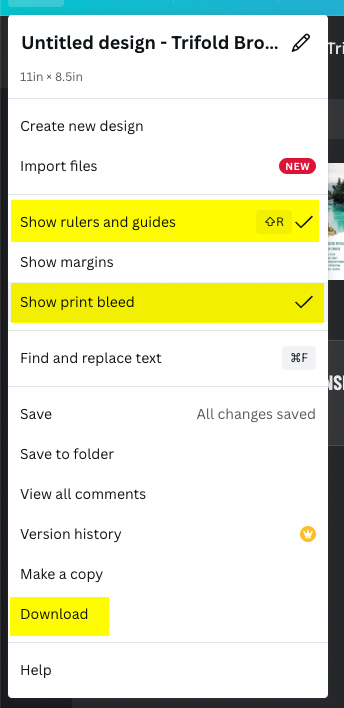
Set that file up right from the start, design your piece, then when it comes time to send it to us, follow these steps to Download a PDF.
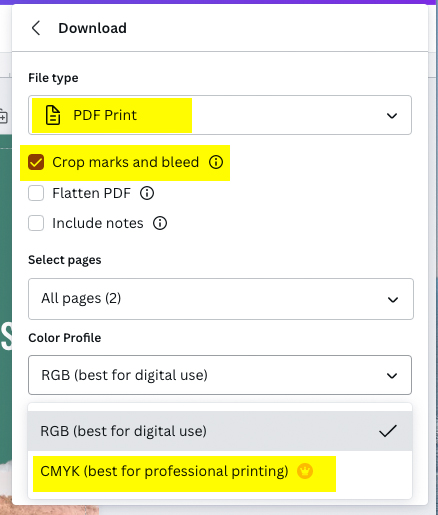
You will want to select Download, then select the file type PDF Print. Check Crop marks and bleed, and if you are using Canva Pro, it would be best to select the CMYK Color Profile. Ask your sales representative or customer service representative if your file will be printing on the NexPress or the Komori. The NexPress prefers RGB files, while the Komori must have CMYK. If you don’t have Canva Pro, don’t worry. Our workflow converts everything for the Komori to CMYK. Just check your proof for color, because some colors shift when converting from RGB to CMYK, but that’s another blog post (still to be written).


