Packaging InDesign and Illustrator Documents

The very last step before sending your design to the printer should be to PACKAGE your files. You want to be sure that you are supplying the printer with everything they need in order to produce your job in a correct and timely manner.
If you are using Adobe InDesign or Illustrator, it’s a very easy process.
From InDesign:
Go to File: Package…
InDesign will ask you to save the file, check the box next to “Be sure to Show Data For Hidden and Non-Printing Layers,” especially if you have a layers with dielines or special effects. Be sure to delete any layers that have content that you don’t want to print. InDesign will make a folder in the location that you select for your Package.
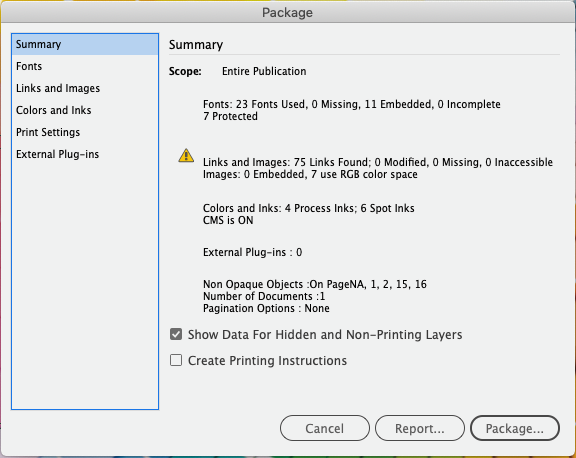
Select all of the checkboxes and also select what type of pdf you would like to send for reference.
Select all of the checkboxes and also select what type of pdf you would like to send for reference.
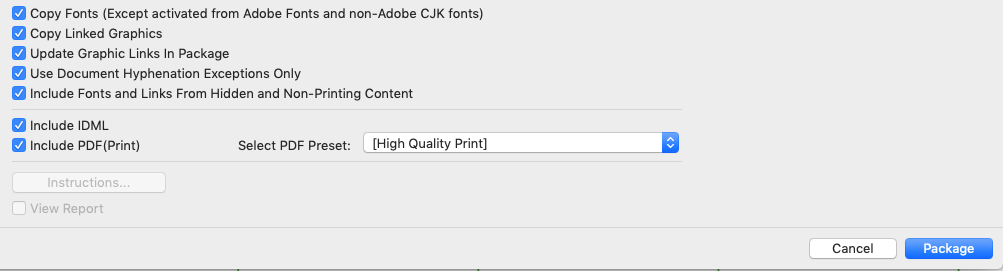
Save to a folder, zip or compress the file, and send it via email or C&D’s handy ShareFile if your compressed file is too large to email. Compressing the file makes it easier to keep all of the elements together and also protects the files.
You can also Package files from Illustrator. The steps are nearly the same.
Go to File: Package…
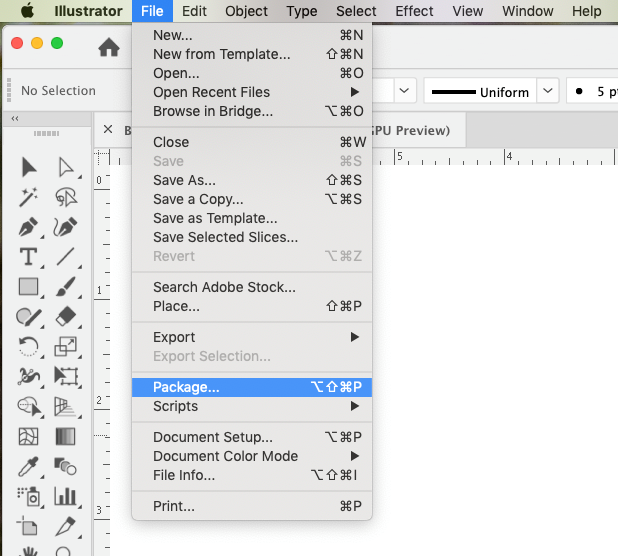
Choose a location for your folder, select all of the checkboxes and Package your file.
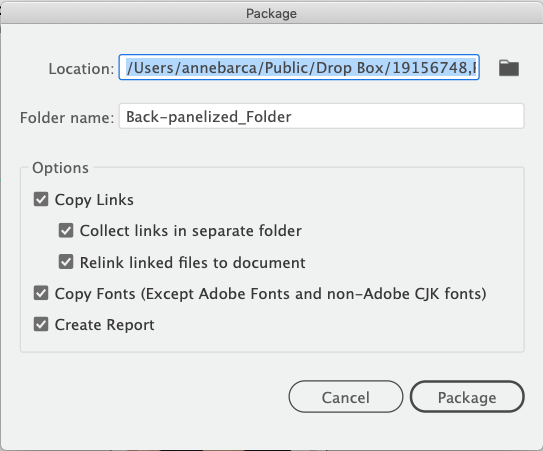
Be sure to zip or compress the files and send them to your Account Executive or Customer Service Representative at C&D Printing.
Happy Packaging!